The settings you define here will be the default settings for all pages on your site. Some options, such as the header type or background color, can be overridden on the page level.
Header Types
There’re some premade header types to match the style of your website project.
You can check header types premade examples here:
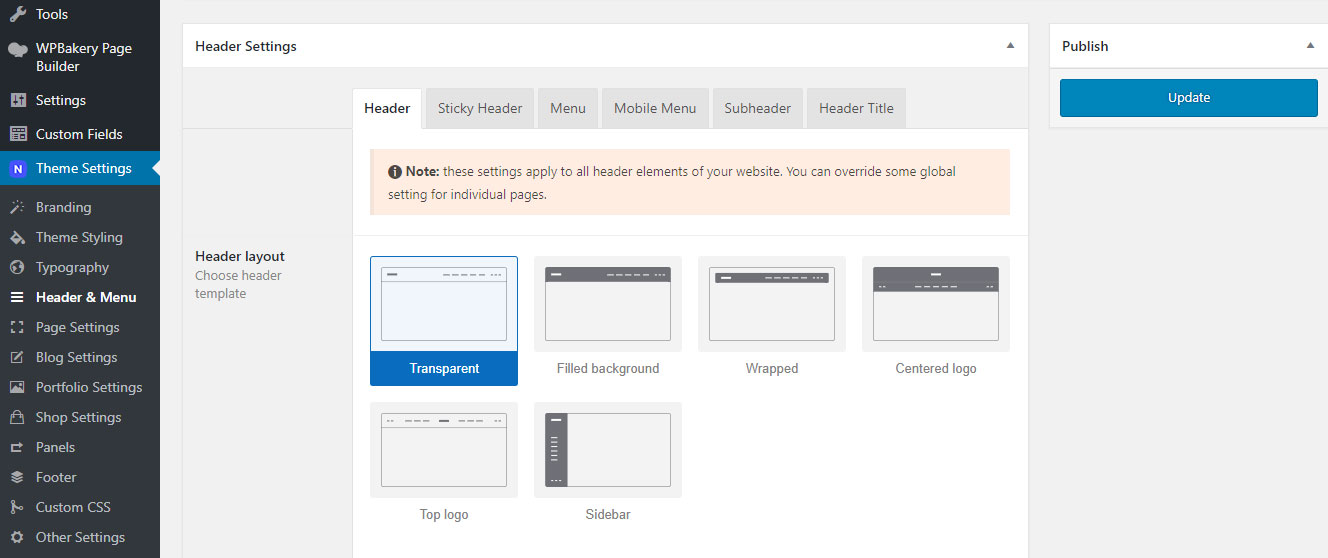
Header Styling
When you make some changes to your website and can’t see them live on your site, make sure you edit that page to see if there are any header settings under it.
Here you can set up header height in pixels (The default value is 80, the unit is in pixels), choose header background color and set up typography.
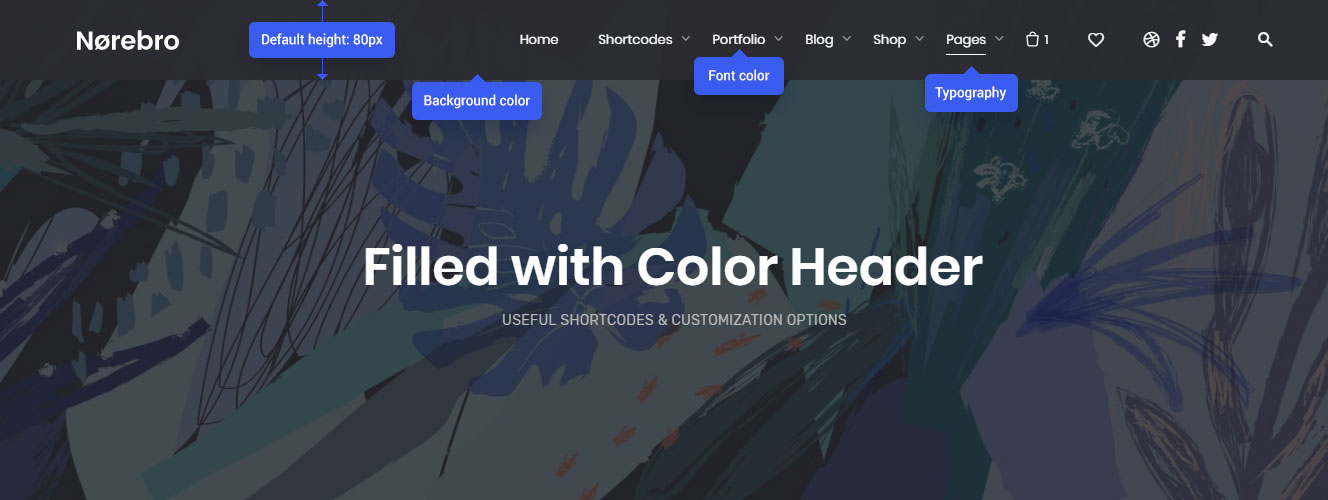
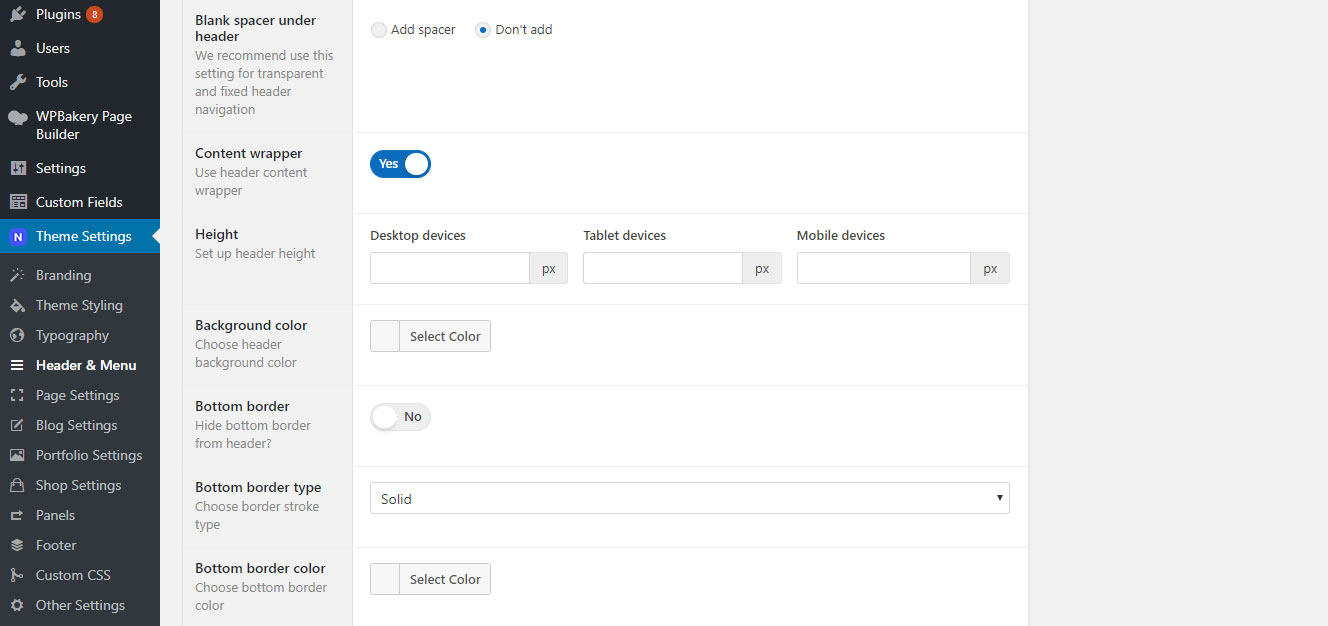
Full-width Header
The header can be in two width options, full-width from one edge of the window to the other by default and centered (boxed in wrap).
You can enable header centered wrap by simply switching the Content wrapper toggle to Yes. The differences between a full-width header and a header with wrap is explained in the image below:
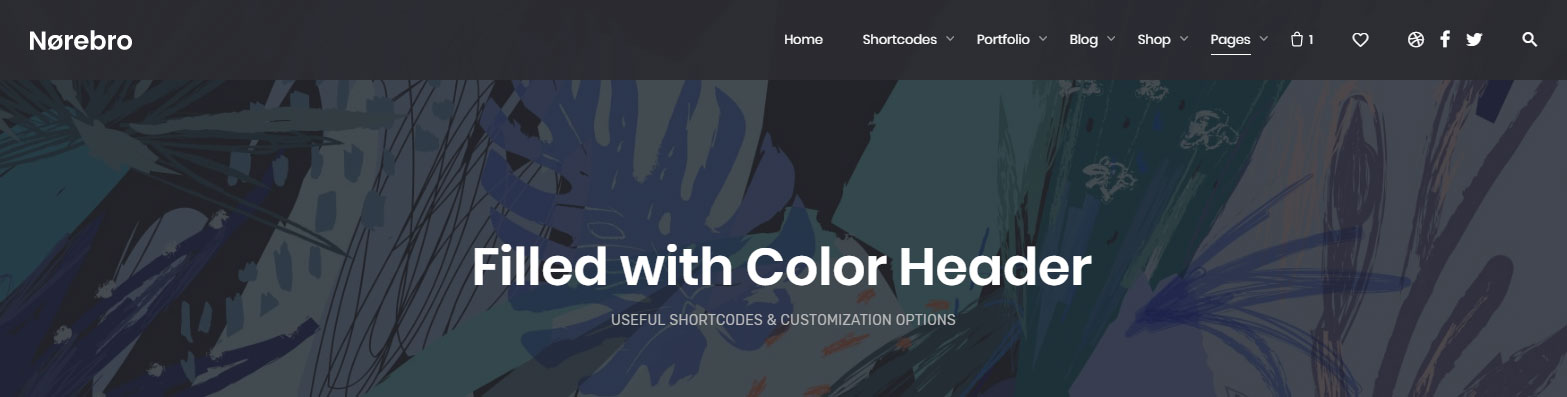
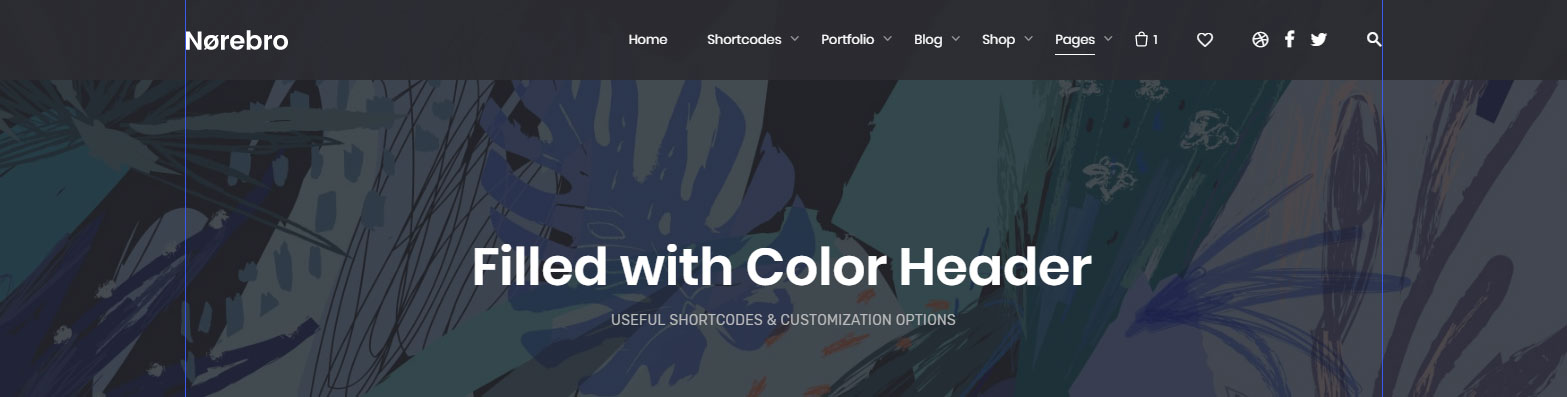
Header Social Links
Click on “Add social network” and paste your social profile links (6 items maximum). Now your social networks links should appear in the header of your website.
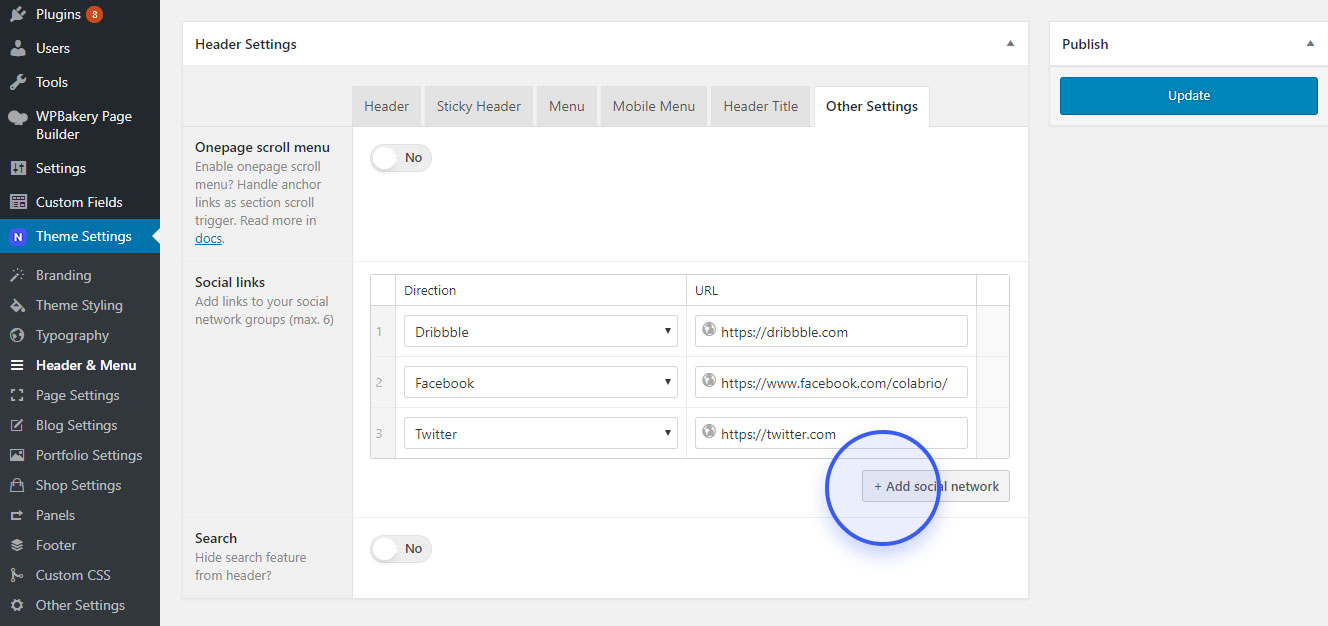
Search Bar
Sometimes there are some situations when you need to hide a search bar on your website.
You can hide a search bar by simply switching the toggle to Yes. Now, the search bar feature should be enabled.
